Table of Contents
Send 50k emails per day #
Objective: Set up an Amazon Simple Email Service (SES) account for robust email sending capabilities.
Estimated Time: 30-45 minutes
Tools Required: Internet access, an existing Amazon account (or the ability to create one), and access to your domain’s DNS settings.
Steps: #
- Find Amazon SES:
- Search for “Amazon SES” on Google or go directly to the Amazon Simple Email Service page.
- Account Creation/Login:
- Create a new Amazon account or log in to your existing one.
- Access SES Service:
- Once logged in, use the AWS Management Console to search for “SES”.
- Click on “Amazon Simple Email Service” to access SES features.
- Email Address Verification:
- Add and verify your email address. You’ll receive a verification email; click the link within to complete the verification.
- Domain Verification:
- Add your domain (without HTTP, /, or www).
- Verify your sending domain by adding the provided CNAME records to your DNS settings.
- Request Production Access:
- Click on “Request Production Access” to move out of the SES sandbox environment (where you can only send emails to verified email addresses).
- Complete Request Details:
- Select “Marketing” as your use case.
- Provide detailed, valid reasons for your email sending needs (e.g., customer updates, product feature announcements). Ensure that your purpose is aligned with non-spammy practices.
- Submit accurate and convincing details as Amazon reviews these requests manually.
- Optional Email and Submission:
- Add an optional email address for communication or directly submit your request.
- SMTP Settings Configuration:
- Go back to your SES dashboard.
- Navigate to “SMTP Settings” and click on “Create SMTP Credentials.”
- Follow the prompts to create a new user for SMTP. Save the provided username and password securely.
- Finalize SMTP Settings:
- Note down the endpoint URL and SMTP server details including the port (typically 25) and encryption method (TLS).
- Integrate with Vedamails:
- Go to Vedamails and log in.
- Click on “Sending Servers” and then “Add New Sending Server.”
- Choose “SMTP” as the server type.
- Enter the details from Amazon SES – endpoint URL as the host, the username, password, port, and encryption method.
- Save all settings.
- Completion:
- With all settings saved, your Amazon SES account is now integrated with Vedamails.
Fun Tip: You’re now an email wizard with your own SES wand!
Important Considerations:
- Amazon SES operates in a sandbox environment initially, where you can only send emails to verified addresses. The production access request is essential to send emails to a broader audience.
- Keep your SMTP credentials secure and confidential.
- Ensure compliance with Amazon SES’s usage policies to maintain a good sender reputation.
- The domain verification process is crucial for the authenticity of your emails. Make sure your DNS settings are updated accurately.
Note: Setting up Amazon SES can be technical. If you encounter issues or need further assistance, Amazon SES documentation and support are excellent resources. Happy emailing! 📧💻