How to Add a Verification Server in Vedamails #
Objective: Set up a new email verification server in Vedamails to validate email addresses before sending campaigns.
Estimated Time: 10-15 minutes
Tools Required: Vedamails account, access to the selected verification server’s API, and knowledge of your email verification needs.
Steps: #
- Log In to Vedamails:
- Visit Vedamails and sign in to your account.
- Navigate to Verification Server Setup:
- Click on the “Sending” option in the dashboard.
- Select “Create New” to begin setting up a new verification server.
- Server Configuration:
- Enter a name for your new verification server. Choose something descriptive and easily identifiable.
- Select the server you wish to use from the provided list of options.
- API Integration:
- Obtain the API key from your chosen verification server. This is usually found in the server’s settings or dashboard.
- Paste the API key into the designated “API” field in Vedamails.
- Set Verification Limits:
- Input your desired limit value. This is the number of emails you want to verify (e.g., 1000).
- Choose the limit base – whether the limit is per minute, hour, or day. For example, ‘1’ could mean 1000 emails per day.
- Save the Configuration:
- Click “Save” to apply your settings.
- Confirmation:
- Once saved, your verification server is all set and ready to validate emails!
Fun Tip: Think of this like hiring a bouncer for your email party. Only the right guests get in!
How to Add Emails to Blacklist in Vedamails #
Objective: Import a list of email addresses to your blacklist in Vedamails, preventing them from receiving future communications.
Estimated Time: 5-10 minutes
Tools Required: Vedamails account, CSV or text file containing the email addresses to be blacklisted.
Steps: #
- Access Vedamails:
- Open your browser and go to Vedamails. Log in to your account.
- Initiate Blacklist Import:
- In the dashboard, click on “Sending.”
- Choose “Import” to start the process of adding emails to your blacklist.
- Upload File:
- Prepare your CSV or text file with the list of email addresses you want to blacklist.
- Upload this file by clicking the appropriate option or dragging and dropping the file into the designated area.
- Start Import Process:
- Confirm the upload and click on “Import” to begin the blacklisting process.
- Completion:
- Once the import is successful, the email addresses in your file are added to your blacklist.
Fun Tip: It’s like making an exclusive club for your inbox. No unwelcome emails allowed!
Note: Ensure the file format and content meet Vedamails’ import requirements. Incorrect formats or data could lead to errors in the process. For any issues or further assistance, Vedamails support is always a helpful resource. Happy email managing! 📧