This SOP provides a detailed guide for configuring Gmail’s Simple Mail Transfer Protocol (SMTP) settings within the VedaMails platform. This enables users to send emails from their Gmail account using VedaMails.
Scope: This SOP is intended for individuals, IT professionals, or VedaMails users who need to integrate Gmail SMTP settings for sending emails through VedaMails.
Responsibilities:
- The individual performing the setup is responsible for accurately following these instructions.
- The security and confidentiality of Gmail account credentials must be ensured throughout this process.
Materials Needed:
- A device with internet access.
- Active Gmail account credentials.
Procedure:
- Enable 2-Step Verification on Your Gmail Account:
- Visit Google Account settings.
- Select Security > “2-Step Verification”.
- Follow the prompts to set up (think of it like putting on a seatbelt before driving).
- Generate an App Password (If 2-Step Verification is Enabled):
- In Google Account settings, go to Security > “App passwords”.
- Choose the app (Mail) and device for the app password.
- Safely note the 16-digit password provided (treat it like the final piece of a puzzle).
- Access SMTP Settings in VedaMails:
- Log in to your VedaMails account.
- Navigate to the sending server>add sending server>SMTP>add credentials>done
- Configure Gmail SMTP Settings:
- Select the option to add a new email account.
- Choose ‘Manual setup’ or ‘Advanced settings’.
- Enter the following SMTP details:
- SMTP Server:
smtp.gmail.com - Port: Use 465 for SSL or 587 for TLS.
- Username: Your full Gmail address (e.g., youremail@gmail.com).
- Password: Your Gmail password or the 16-digit app password.
- SMTP Server:
- Test the SMTP Configuration:
- VedaMails may offer a feature to test the email settings.
- Click on this feature to verify that all settings are correct.
- If the test fails, revisit all the settings for any errors.
- Save and Confirm Settings:
- Once testing is successful, save the configuration.
- You’re all set to send emails through Gmail in VedaMails!
Troubleshooting:
- Ensure all entered settings are accurate.
- Check your internet connection.
- If issues persist, consult VedaMails or Gmail support.